# Environments and Deployments
# What
# What is an Environment?
A platform environment is a user-created bucket that should generally be used to map to your deployment environments. Standard environments one may want to create are staging, qa, uat, and production. Any number of environments may be created, and can house any number of applications.
# What is an Application?
A platform application represents a single AI Version inside an environment. While you do not have to configure an application with an AI version during creation, they will not be functional without one assigned. The AI Versions assigned to applications must be snapshots, this is to prevent changes from being made to your live applications.
Snapshots assigned to applications may be queryed by calling the query endpoint with application: 'environment_name:application_name'.
# What is Deployment?
In this context, deployment means to mark an environment as "production." This doesn't correspond to the name of the environment, rather it is a designator that will prioritize the version in the cache for querying. If end users are querying a version, that version should be assigned to an application inside a "production" environment. These deployed versions should be queryed using the application field in the request body as described above.
Each institution will be able to deploy between 0 and 10 applications to production. This is configurable by Clinc admins. Attempting to deploy more applications (with assigned versions) inside production environments will result in an error.
Snapshot versions assigned to production applications will not be deletable to reduce the risk of downtime to end users.
# How
# How to Create an Environment
Navigate to the new left navbar tab, Deploy, and click the Create Environment button in the top right.
Simply enter a name and description in the dialog, and click Save.
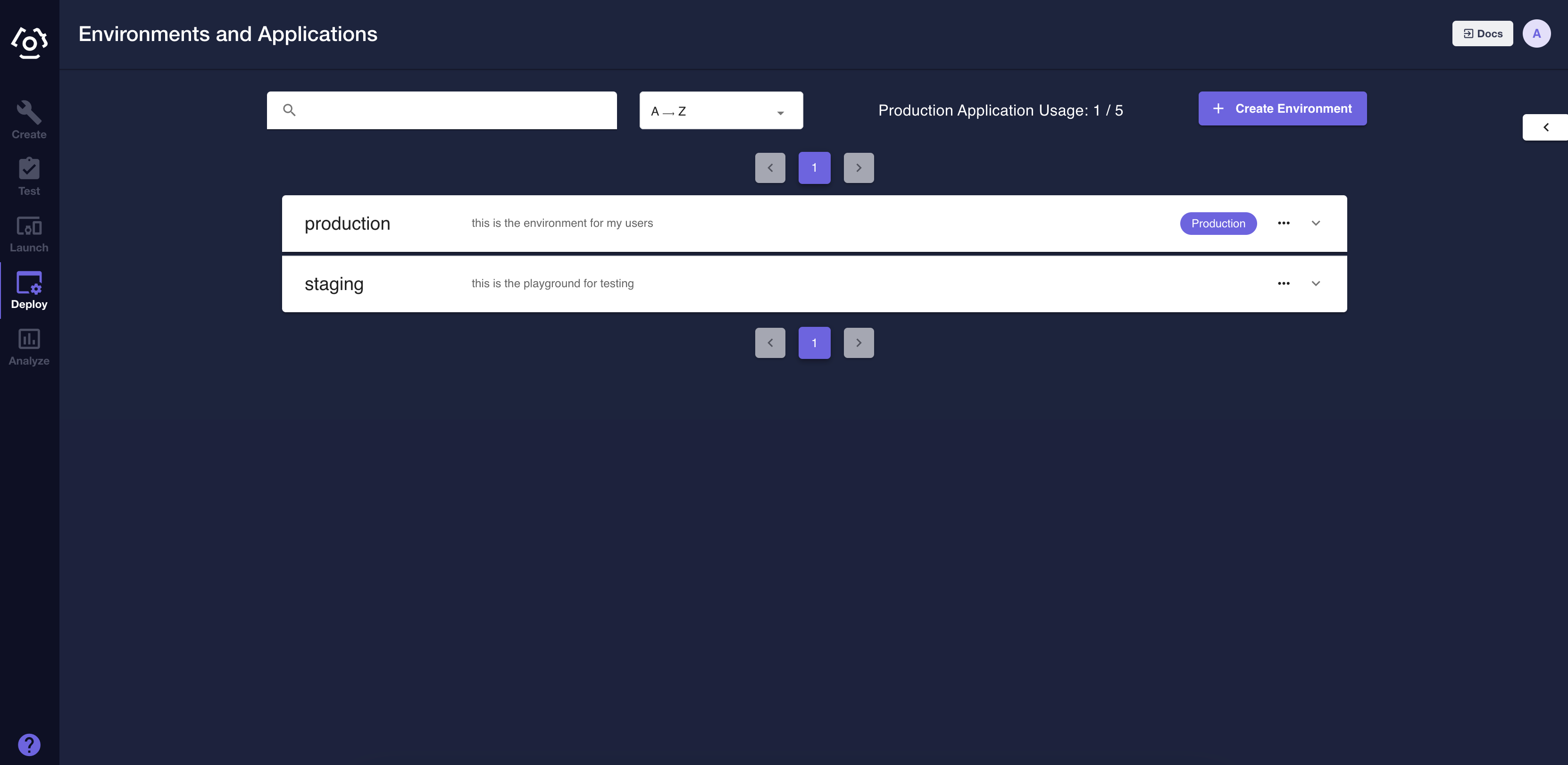
# How to Create an Application
Click the ... menu on the right side of an environment.
Select Add Application.
Enter a name, description, and optionally assign the application a snapshot AI Version (keeping in mind that adding it to a production environment will count towards the institution's cap).
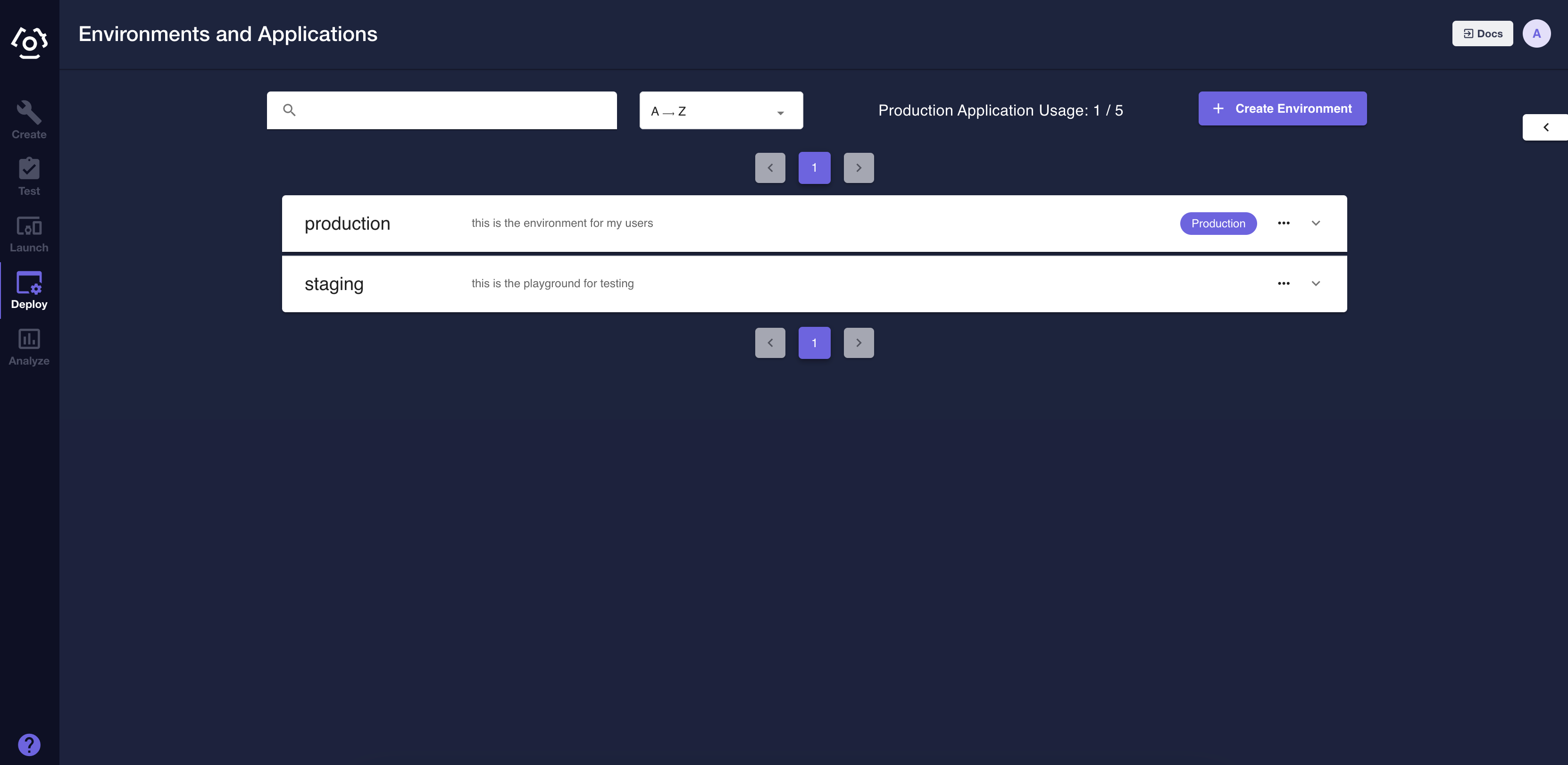
# How to Deploy to Production
Click the ... menu on the right side of an environment.
Select Deploy to Production.
All applications with assigned snapshots under this environment will now count toward the institution cap, and those snapshots will be priorotized in the cache for querying.
You can remove an environment from production in the same way.
# Managing Environments/Applications
The new Deploy tab has additional features to facilitate easy management of environments and applications. One can search and sort environments. Addionally, one may edit or delete them at any time, including assigning different AI Version snapshots to an application.