# Query Testing
# What
# What is query testing?
Testing queries in the query sidebar allows you to test if a query is classified into the right intent, slots are extracted properly and response is returned as expected. The query sidebar allows for a quick and easy way to test as you build.
# How
How to utilize the query sidebar for quick testing?
How to use other functionalities that the query sidebar offer?
# How to utilize the query sidebar for quick testing?
It’s situated on the right side of the platform. It is also an option to collapse it and bring it back any time by clicking the left arrow.
To test a query, simply put it in the text field and hit enter.
Several things worth mentioning:
- You query the AI version that you are currently editing.
- The microphone icon allows you to give a query by voice instead of typing but depending on what version of the Platform you are using, this feature might not be accessible to you.
- Click the web app icon it gives you a menu of test channels to choose from. By specifying the channel you are testing, it triggers any channel specific business logic and displays the related personality response. To learn more about Channel, see Personalities on the response page.
- With more than two queries, you can turn on Query History to view the whole conversation flow.
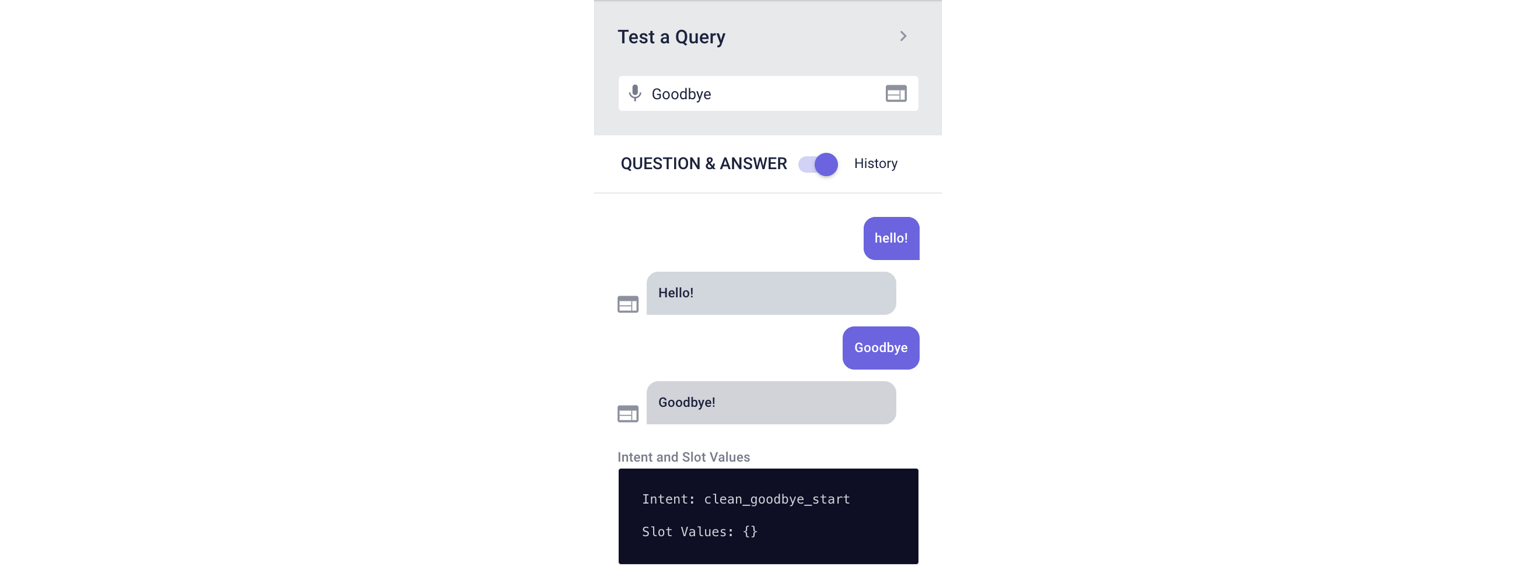
# How to use other functionalities that the query sidebar offer?
# Intent and Slot Values Pane
The Intent and Slot Values pane shows the intent to which the most recent query is mapped and slot values extracted from that query as well. One use for the slot values data is that you can copy them to the response editor for testing response logic.
#  Full Response
Full Response
The first button at the bottom gives you a response dictionary that contains information accumulated across the AI pipeline: slots, original query, intent etc. If you wish to see a comprehensive explanation of all the fields, see Query Response.
#  Clear Conversation
Clear Conversation
The second button allows you to clear the conversation. This will clear all the slots being extracted, context retained and return to root.
#  Undo Last Query
Undo Last Query
This button allows you to go back to the previous turn of the conversation.
#  Create Test Dialog
Create Test Dialog
Create Test Dialog allows you to create a test dialog in an existing test suite as well as in a new suite. This is a way to accrue test data and increases efficiency of curation. To access the dialog you just created, go to the testing page
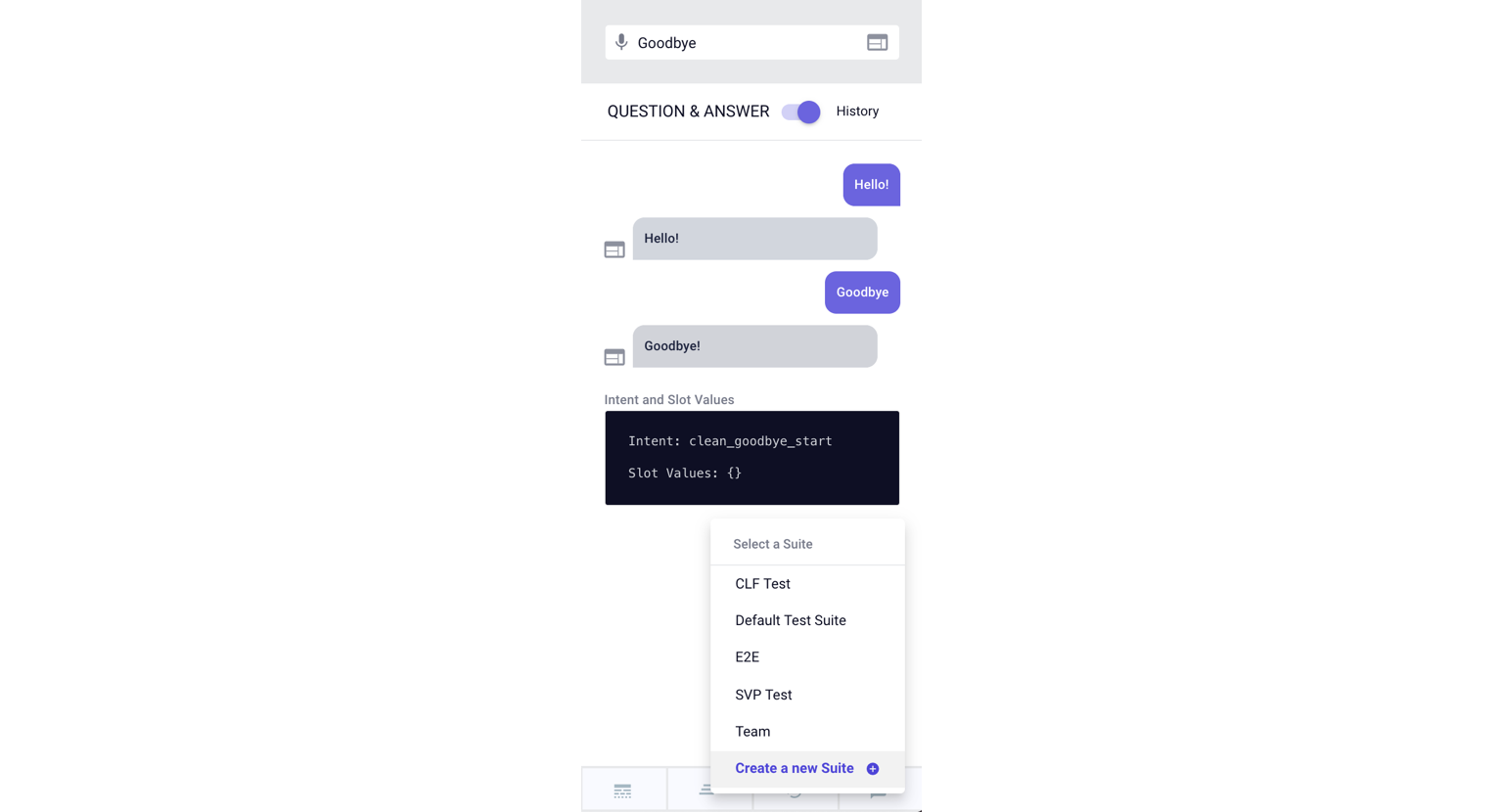
or if you would like to watch a video that walks you through the features:
Last Updated: 11/12/2019